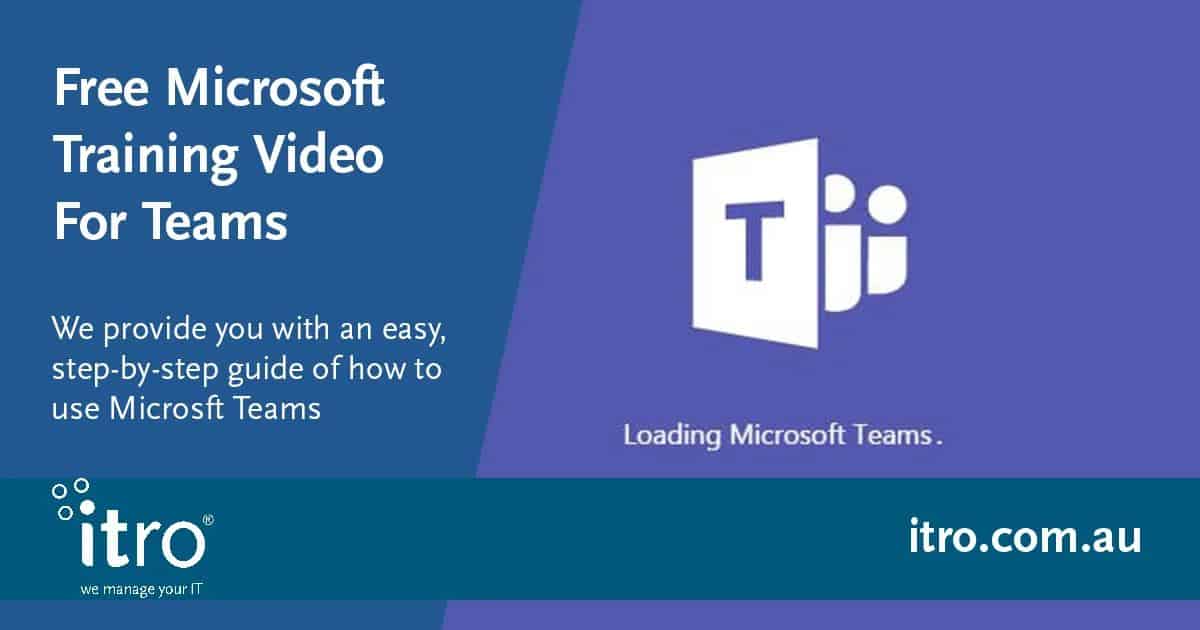
Free Microsoft Training Video For Teams
After watching through Microsoft’s video on their app Teams, I cannot recommend it highly enough to you and your team. It’s easy to understand, and anyone who watches it with half a mind will learn how to get the most out of Teams. Even better, once you employees adapt to using Teams, you can unsubscribe from any third-party conferencing/call/meeting apps you may be paying for over and above your Office 365 subscription. That’s a winner: free training that reduces monthly outgoings!
Teams: the perfect tool for managing communications, projects and teams
With Office 365 you get access to Teams, Microsoft’s replacement for Skype for Business. This is an incredible powerful, easy-to-use app that can help you grow your business, strengthen team communications and accomplishments. If you’re not already using it, and paying for another third-party communications app, please watch this video to see what you’re missing out on.
Microsoft have put together this training video because they really want to help your business get the most out of Teams: Getting Started with Microsoft Teams.
The presentation is by Saranya Yogarajah, Senior Program Manager, from Microsoft’s Teams Customer Experience Group. I’m really impressed with both the presenter, Saranya, and the clarity of her presentation. Whilst it takes 40 minutes to watch, anyone who takes the time will become very adept at using Teams. And to make it a little more user friendly, I’ve given you timing markers for each segment, noted below.
Introductory Course To Help You Feel Confident In Using Teams
Agenda (1:10-1:57)
- What is Microsoft Teams? (1:58-3:10)
- Teams Orientation – Quick Tour
- Teams Core Capabilities:
- How to communicate (chat/IM) and place calls
- How to organise meetings
- How to manage projects and teamwork in teams and channels
- Added Functionality
- Resources
- Q&A
Click here to start your Microsoft Teams training
What is Microsoft Teams? (1:58-3:10)
Teams is “a collaboration app that helps your teams stay organised and have conversations, all in one place”. If you haven’t yet opened your Teams app, watch this 2-1/2 min video ‘This Is Teams’ by Microsoft as it gives you a quick introduction to the app.
Microsoft has designed Teams to be your hub for communication and collaboration and eliminate any need to jump in and out of apps. It centralises tools for chats, meetings, calls files and tools into one workspace that is supported by the entire Office 365 suite. (1:58-3:10)
Teams Orientation (3:11-34:46)
Quick Tour: Saranya visually steps you through Teams’ menu icons, options and views. (3:11-5:59)
Chats and Calls (6:00-18:22)
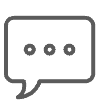
‘Communicating in Teams’: selling why team chats are so important. (6:00-7:10)
Demonstration of how to start a chat in three (3) simple steps (7:11-7:26)
Visual demo: Saranya uses a fictional situation to step you through the core functionalities of Team chats and calls. We are introduced to Marketing Manager ‘Adele’, who is on the road heading to a conference but still needs to finalise documentation with her team back in the office (7:27-18:22)
Meetings (18:23-24:55)
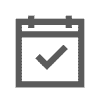
Selling benefits of Teams-Meetings, which covers much more than just scheduling a meeting. (18:23-19:20)
In-meeting ‘experience’: Saranya steps you through meeting participation options and icons (19:21-20:33)
Visual demo: based on fictional Marketing Manager, Adele, see how you can organise an entire end-to-end meeting experience. (20:34-24:55)
Managing Projects and Teamwork (24:56)
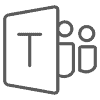
Wholistic project and team management: gives you everything you need for end-to-end project lifecycle.
Visual overview of Teams and Channels workspace (26:05-27:46)
Visual demo: Back to Adele, the Marketing Manager, who is ‘coordinating a one-year party to celebrate her company’s accomplishments via different stakeholders, meetings, project files and project planner’. (27:47-34:46)
NB You can choose to have permissions built into Teams by your Team Administrator, with the advantage of limiting who/how many people can set up Teams and Channels.
Added Functionality (34:47-36:20)
Saranya now steps you through some additional features, like using ellipses across Teams and Channels. She also reminds us Teams is a fully cross-platform app, which is why its such a great business tool for using in and away from the office!
Practice Makes Perfect (36:21-37:00)
I really like how Saranya finishes off her training on Teams with three easy exercises you can ask your employees to undertake. This is a proven method for embedding newly taught skills – get your students to do hands-on practice immediately, whilst their training ‘memory’ is fresh. And it’s a great opportunity for you to see that your team have been listening and understand what they’ve heard. If not, use my time markers to locate the section they need to revisit, and play again.
Resources (37:01-39:01)
Saranya gives you various URL addresses to check out other Microsoft videos or documentation. She also points you to Microsoft’s (online) Technical Community for any questions you may have. Of course, you’re more than welcome to ring itro’s Service Desk on 1800 10 3000 for our local help.
This is a great, free resource I encourage you to use and give your team time to watch. We use Teams at itro and love it. It saves time, money spent on unnecessary apps, and gives you real value from your Office 365 subscription.
I Want To Know More About Teams
If you would like more information around Microsoft Teams or your businesses IT security systems please give us a call on 1800 10 3000 or email us at [email protected] to chat with one of our experts.

